Forums › Forums › iLive Forums › iLive general discussions › Virtual soundcheck with iLive and dante how to?
- This topic has 5 replies, 3 voices, and was last updated 9 years, 8 months ago by
 Stix.
Stix.
-
AuthorPosts
-
2015/03/11 at 1:16 am #45877
CMattE
ParticipantHello. I’ve been using our church’s ilive system for several years now, and have honestly been neglecting one of it’s great features, mostly due to lack of time to figure it out. So I’m hoping someone can give me some pointers or at least point me in a direction. First the gear.
Ilive idr48 rack, t112 surface, dante card, 2 – Shure ulxd 4 channel receivers with dante output, 2011 Mac mini.
I have this all set up and running fine. One cat5e cable from the surface to the rack. Another from the Dante card to a gigabit switch, which has the Mac mini and two ulx-d’s attached. I understand how to route stuff via the Dante controller software. The part I’ve never wrapped my head around, is how do I change the inputs from the rack to Dante? Make the tweaks and then save it back with the inputs back to normal? I’m sure it’s probably quite simple, but I’ve not figure it out.
Also is there any tips on setting configuring everything to make it easier? Right now I have the 48 channels of the mix rack as the first 48. The two ulx-d’s as the next 8. And then 6 channels from the surface for a video feed, aux input, and also have 2 channels coming back via Dante for itunes in the Mac mini.
Thanks in advance for the help.
Matt
2015/03/11 at 7:54 pm #45891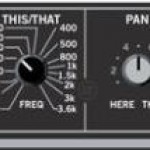 ddff_lvParticipant
ddff_lvParticipantThis is done via mixrack button in 3-rd page (don’t remember the name, maybe “Options” or “Preferences”, just select number of channels you want to switch between local inputs and Dante.
ddff
2015/03/12 at 1:01 am #45899 StixParticipant
StixParticipantAs ddff_lv says – use the Quick Input select Tab (mixer setup?) to quickly change a range of inputs between local and Dante – You may also need to Use the outputs page/ Dante tab to check the source what will go out on each Dante channel.
A good trick especially if you have a complex set up is to store two scenes: Store the 1st scene with just normal Local inputs (in your case this will include the ULXD and iTunes dante inputs), store the second Scene with Dante inputs from your recording software (Make sure the two scenes only contain the patchbay and nothing else). Because you are using ULXD and iTunes via dante you may need to also create a patch in Dante controller to feed these channels back correctly. You can now very quickly change between normal and playback modes by changing the scenes (and Dante controller patch).
Hope that helps.2015/03/12 at 1:13 am #45900CMattE
ParticipantThanks for the tips. I will try it out and see what I can figure out. I forgot to mention one other detail. We actually have two main scenes we use. One for morning services and one for evening. We have a few different members playing for each service. And this shouldn’t be a problem. I guess I might just need four scenes. I have been planning on making a new “master scene” that has everybody. Guess it would be a good time to look into that also.
Thanks again. And if I have any questions I’ll be back. Until then if someone wants to add something I definitely don’t mind.
2015/03/15 at 4:58 pm #45960CMattE
ParticipantThanks for the tip Stix. Looks like I will need to set up some saved scenes with just the inputs. Any tips on that? I’m about to play around and see what I can figure out. I can’t do the quick change because I have the inputs “out of order”. We have several 8 channel stage boxes. I matched those up 1 to 1 to the inputs. In other words box a1-a8 goes to rack inputs 1-a8. Same for the other boxes. But I don’t use every input in every box. Anyway
I’m guessing what I need to do is, save a scene “dante inputs” with everything routed as necessary, and make it save inputs only. Then save another “Normal inputs” likewise. And then I can recall my normal scene. And then recall “dante inputs”. Make changes. Recall the “normal inputs” and then “save all” to my normal scene. Something like that?
Thanks again.
2015/03/16 at 9:30 pm #45997 StixParticipant
StixParticipantYes you have the idea – The two input patch scenes can be applied to any other scene you ever make or store to do your virtual soundcheck. So you can make changes in playback mode to a main scene and store as you go – then when you want to go back to Live inputs just recall your “Normal” patch scene and then update your main scene with the live inputs.
In your outputs/Dante tab you can decide what to output to each Dante channel so you could make Normal/Dante patch scenes for each of your two main scene setups. Normally you would select “mixrack inputs” and patch 1:1 i.e Dante ch1 = mixrack input A-1 , Dante Ch2 = A-2 etc. With your different main scenes you have options – you could change the output “Patch” to Dante channels (you would need to also change the input patch in Mixer Preferences “quick input Sourse Setup”), or you could have Dante controller patches that assign correct channels to your recording software, or you could have patches in your recording software/ or simply only record arm the tracks you need (so unpatched tracks don’t record blank tracks). As you can see there are a number of ways to do the patching (within iLive, in Dante controller, or in recording Software). For me I prefer to keep Dante patched 1:1 and if I have unused mixrack inputs then I would simply unarm those tracks (and hide them) in my DAW (Logic). In your case you could have two recording templates in your DAW that match the tracks that need to record. Of course you need to have your DAW setup to output each track to the same channel as it’s input channel Track 1 = Dante Input 1 and Outputs to Dante ch 1, Track 2/Input 2/Output 2 etc.
Happy patching! -
AuthorPosts
- You must be logged in to reply to this topic.